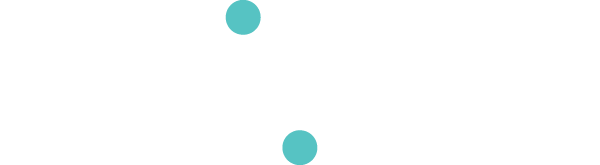Tools
Glover has a number of useful tools for troubleshooting and helping improve your performances and creative experience.
The Wireless Network Analyser
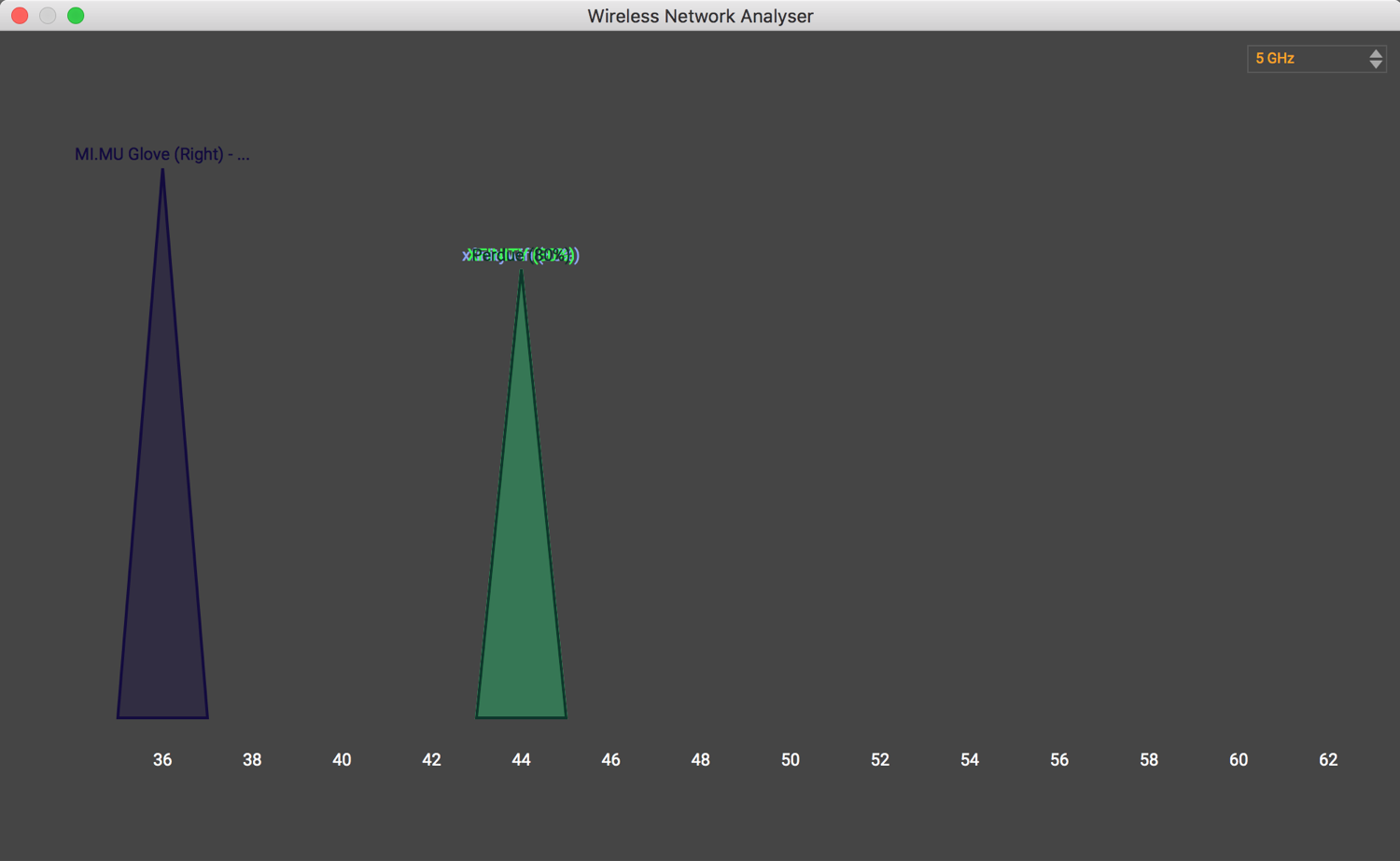
The Wi-Fi Network Analyser allows you to choose which Wi-Fi channel is best for use in a particular location. (It’s also pretty good at showing you which channel to use for your home internet too!). Along the bottom you will see the different Wi-Fi channels, and above them, different networks will be shown in different colours. The height of a network indicates its signal strength.
In the top right, you will see an option to switch between 2.4GHz and 5GHz networks. These are groups of wireless channels on different frequencies. If possible, you should be using a 5GHz connection - this will be down to your router settings.
The Wi-Fi Network Analyser isn’t a perfect guide, but it helps you make an informed choice of the best wireless channel for your router. Ideally, place your router (via its admin settings) on a wireless channel that is free. If there are networks everywhere and none are free - pick the least busy channel. Finally, if performing live, we recommend speaking to the venue where you will be using the gloves in advance and asking them to make some space for you by moving or turning off one of their networks.
Mapping Overview (Shift-Cmd-M)
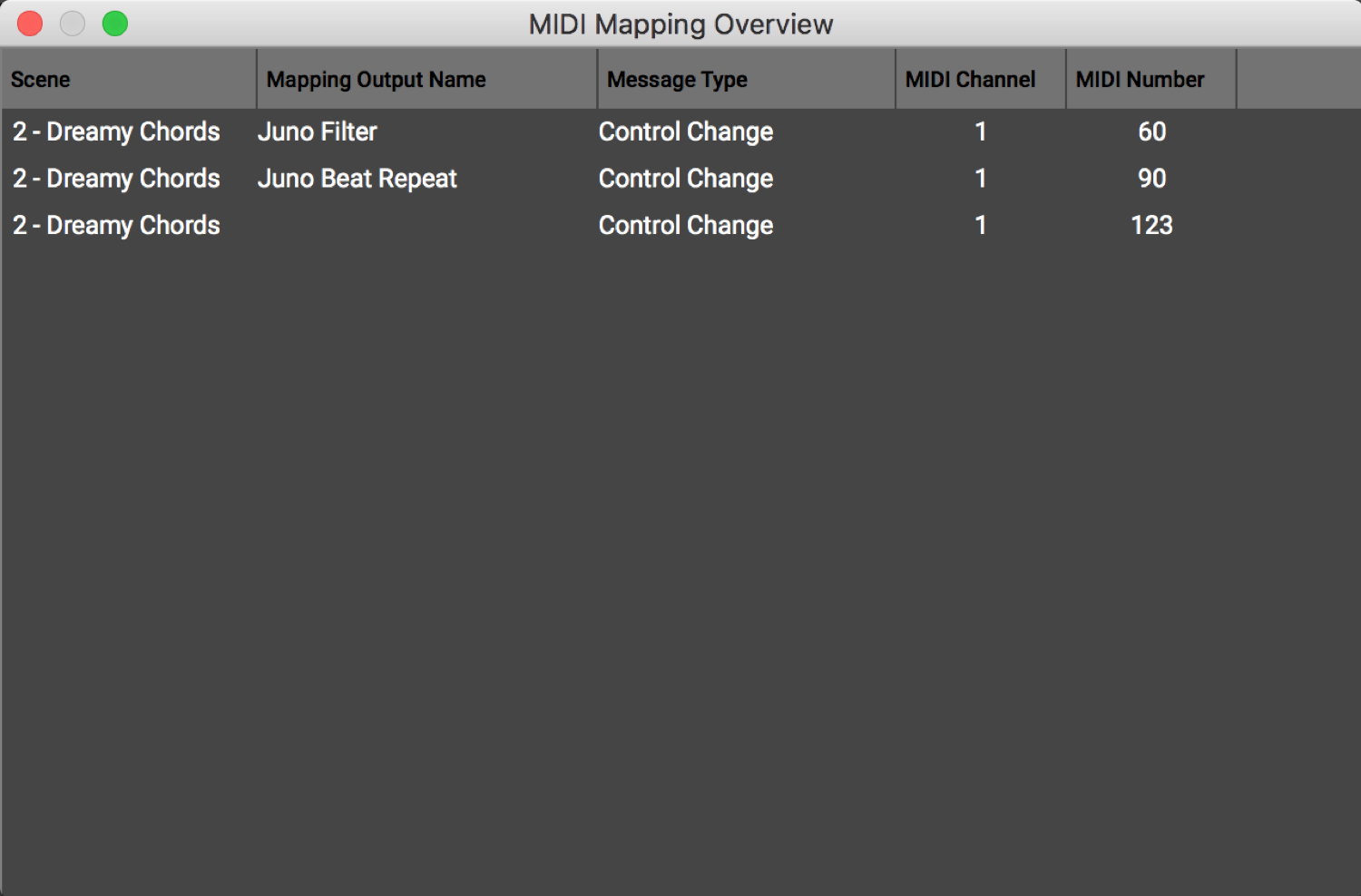
It is easy to create enough MIDI mappings in one Arrangement that there are more than you can remember. Glover helps with this by summarizing all MIDI mappings in one window, which can be accessed from the Tools -> Mapping Overview menu (Shift-Cmd-M).
You can sort the list using the tabs at the top. MIDI messages that have been used more than once will be highlighted