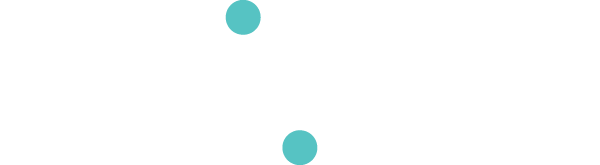Streaming
Connecting your computer to the internet while using the Gloves
There are multiple ways that you can use the gloves while using the internet, e.g. for streaming performances.
1. Connect Gloves to home or local Wi-Fi internet network
The simplest method is to connect the gloves to a local Wi-Fi internet network using the steps outlined in our Router Basics documentation.
2. External or Dedicated Router: Set the router up to share the internet
If you're already connected to your home Wi-Fi network, no additional steps are necessary. If you are using a dedicated router, you will need to configure it to connect to the internet (see Advanced Router Setup).
3. Dedicated Router:
Plug your router into your computer using an ethernet cable and use the hardwired connection for your gloves, then connect your computer's Wi-Fi to any local internet router.
Tip: This option requires you to connect the gloves first with the computer's Wi-Fi off, then turn the Wi-Fi on to access the internet once the gloves are connected.
4. Glove Network:
If the gloves are not configured to a router, you can use your computer's Wi-Fi to talk to the glove network, and then access the internet through a hardwired ethernet connection. This option is often convenient at universities where the wired internet is very reliable.
Tip: If using this option, connect the gloves first with the ethernet cable unplugged, then once the gloves are connected, plug in your ethernet cable. This also requires your ethernet port to be first in your service order (see Advanced Router Setup for more details on service order).
5. Highly Customized Network Setup:
Please feel free to contact us with questions about getting your gloves to work with your custom networks. As always, the MiMU team is available to help by emailing [email protected].